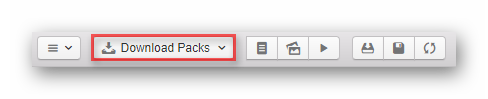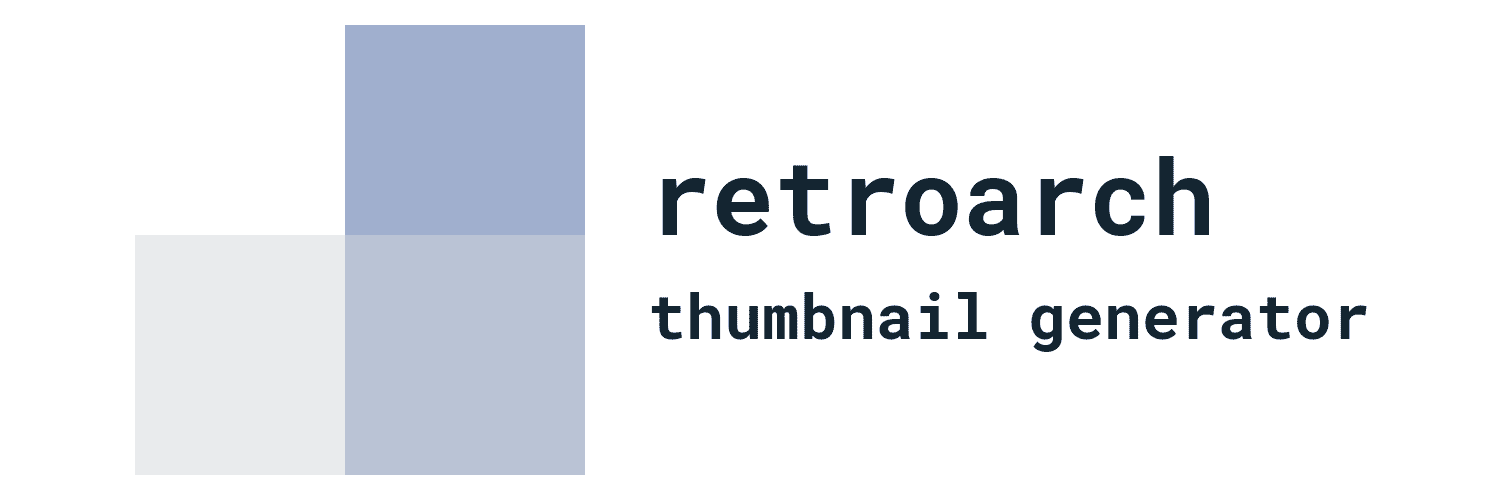How it works
After opening the application, click on the icon to load the playlist (marked in the image below).
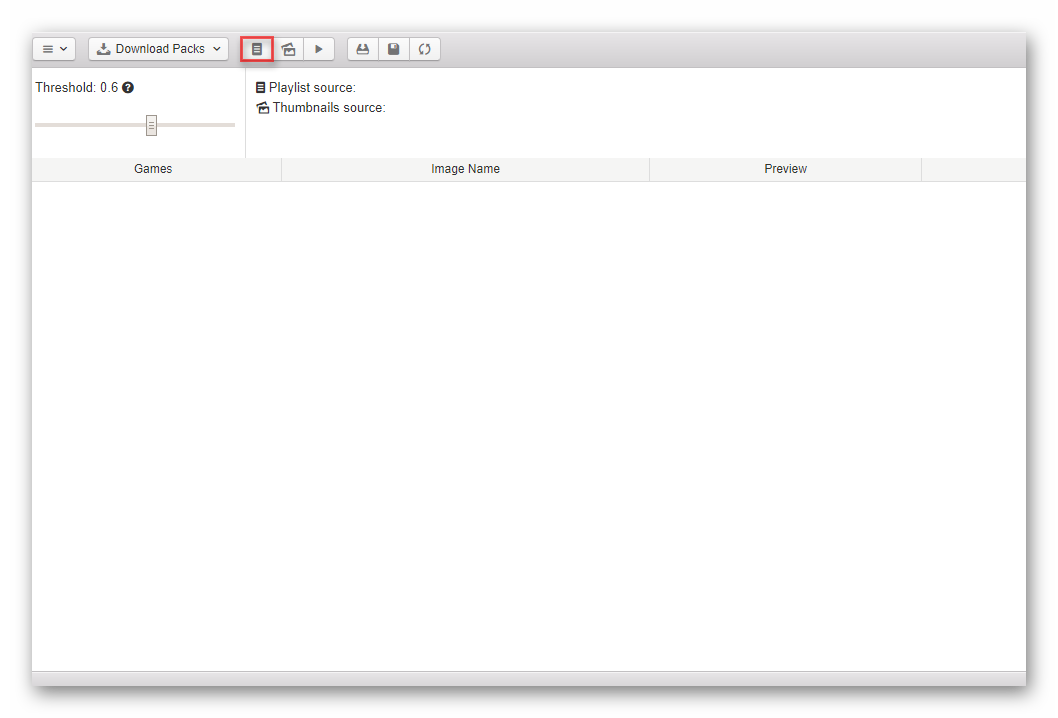
Select your playlist (.lpl file in JSON format), then click on the icon to load your thumbnail folder*.
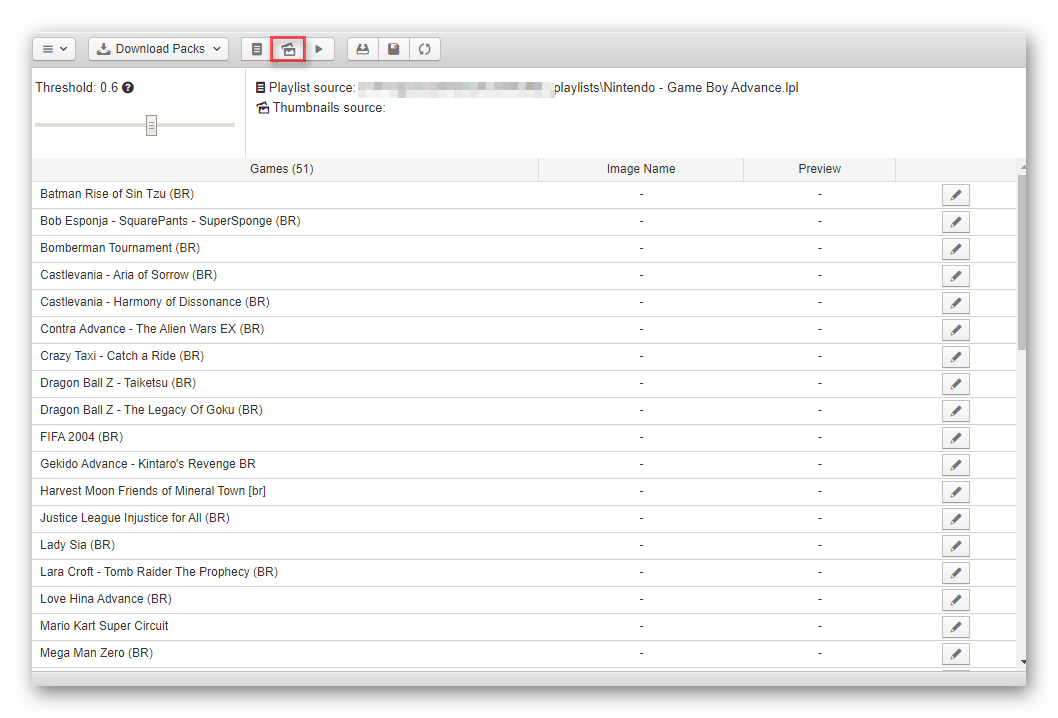
Then, click the button to run the fuzzy search and wait.
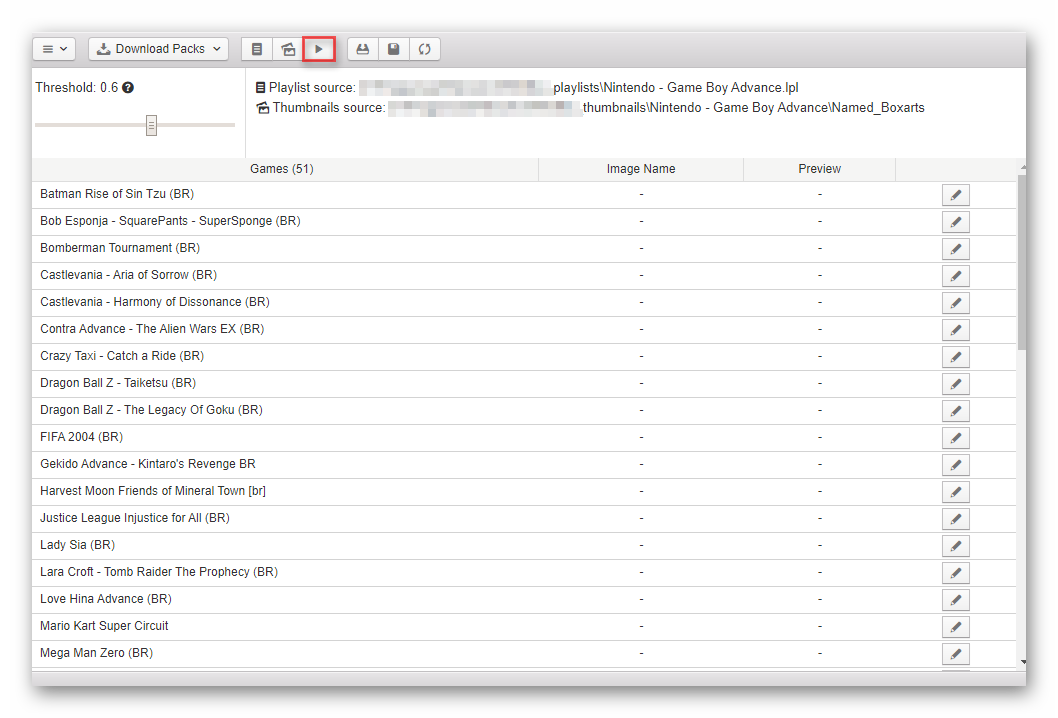
Thumbnails will appear in the previously loaded playlist table, as shown below.
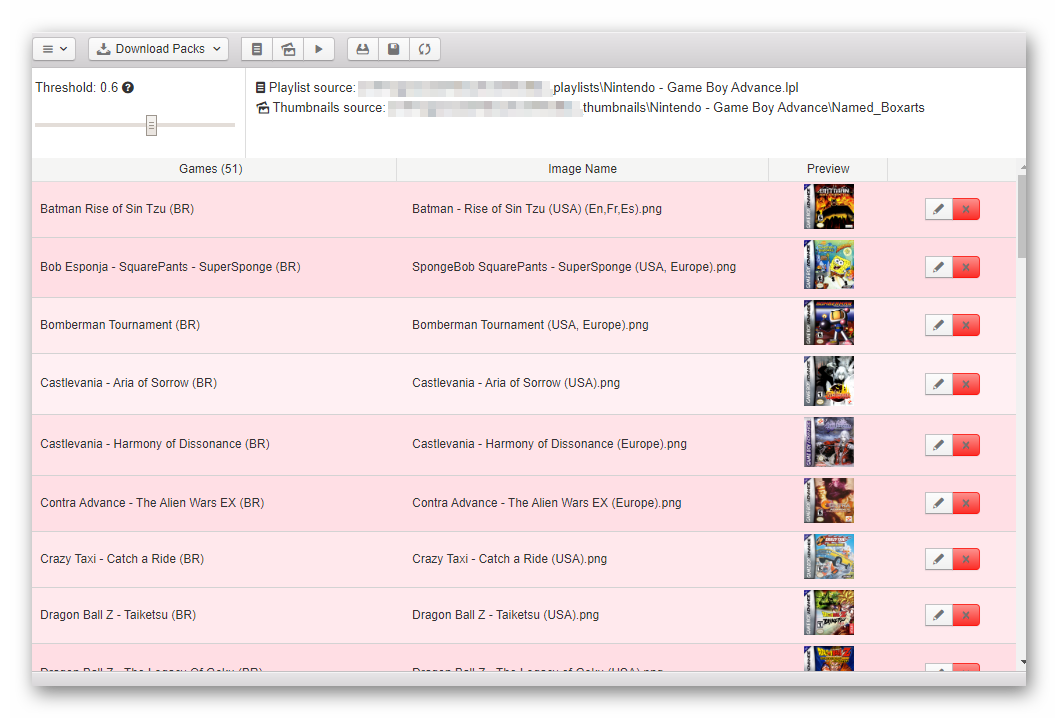
At this point, it is recommended that you review whether each image matches the corresponding game. To help, the color of the table rows varies according to the proximity of the names. The more red, the more chance of mismatch.
To replace or remove the wrong images, use the buttons next to each one, as shown below.
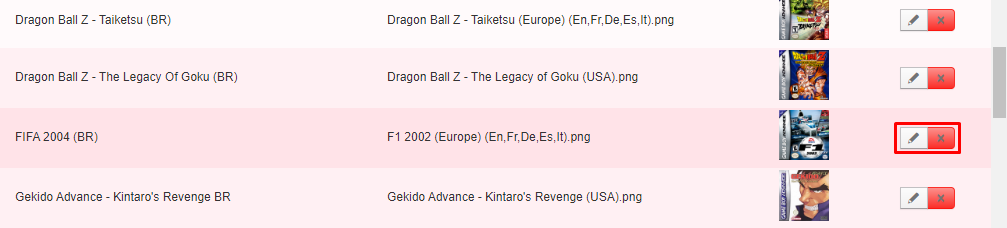
After that, just click the button to save the thumbnails in the folder of your choice.
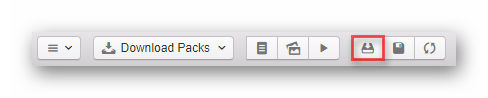
Note: If some games have run out of images, you can save a temporary playlist with just them to generate these thumbnails later. Just click on the floppy disk icon.

Later, load that playlist and repeat the previous steps. Then you can delete this temporary playlist.
* You can download a thumbnail pack (zipped) by clicking on the drop down menu or directly from Libretro.